In this article, we'll simply explain the capabilities within the Slinex Smart Call app menu and visually illustrate each screen. If your device is already added – great, let's proceed. If not, please first check our connection guide.
Main Screen: live video and control panel
After you add one or more devices, they will appear on the main screen of the app. You can find instructions on how to add devices in our article Slinex Smart Call: How to Register and Set Up the App. When you select your device, a live video stream from the door panel instantly opens.
Below the video window, the main control buttons are located:
+ Speak – activates two-way communication—speak, and the visitor at your door will hear you.
+ Switch Channel – switches the video feed between 1–4 connected cameras or door panels.
+ Photo Album – opens all snapshots taken by the camera; you can save these to your phone.
+ Screenshot – captures an instant image of the current video and saves it immediately.
+ Electronic Lock – opens the door if an electronic lock is connected to the intercom.
+ Outside Gate – controls a second relay (for example, a garage gate or driveway barrier).
+ Record – starts real-time video recording directly to your smartphone.
+ Playback – allows you to review all events stored on the intercom's memory card, such as calls, detected movement, and recordings.
+ Advanced Settings – resets intercom settings with a single tap etc.
.png)
General Settings

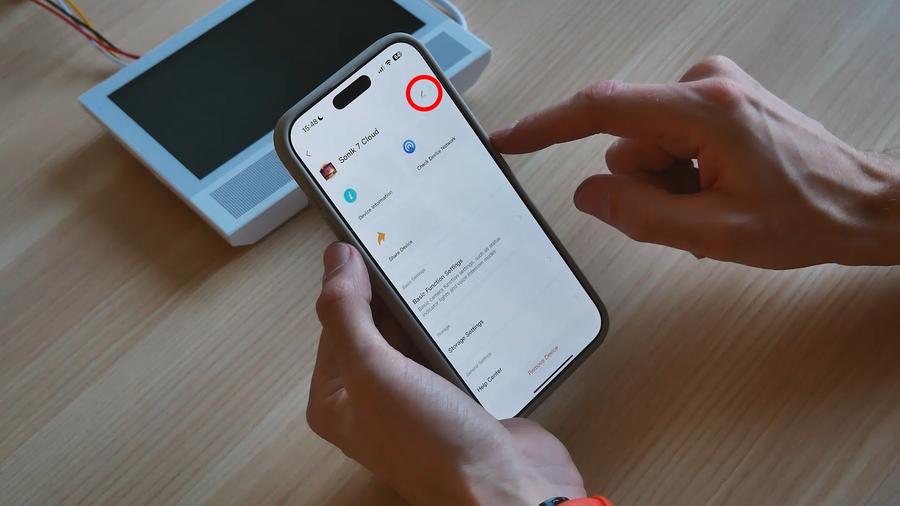
+ Rename – give your device a new name.
+ Icon & Location – select an icon and specify the device's location (door, gate, office).
+ Device information – displays ID, IP address, time zone, Wi-Fi signal strength.
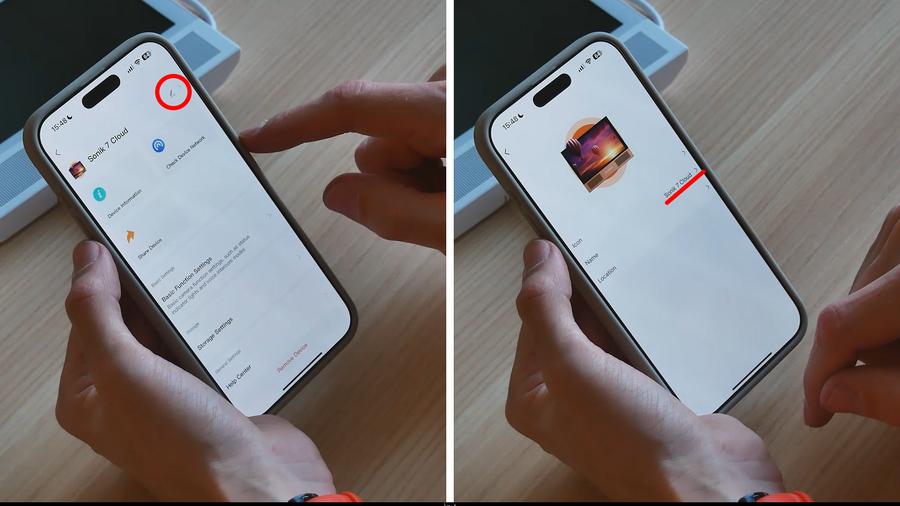
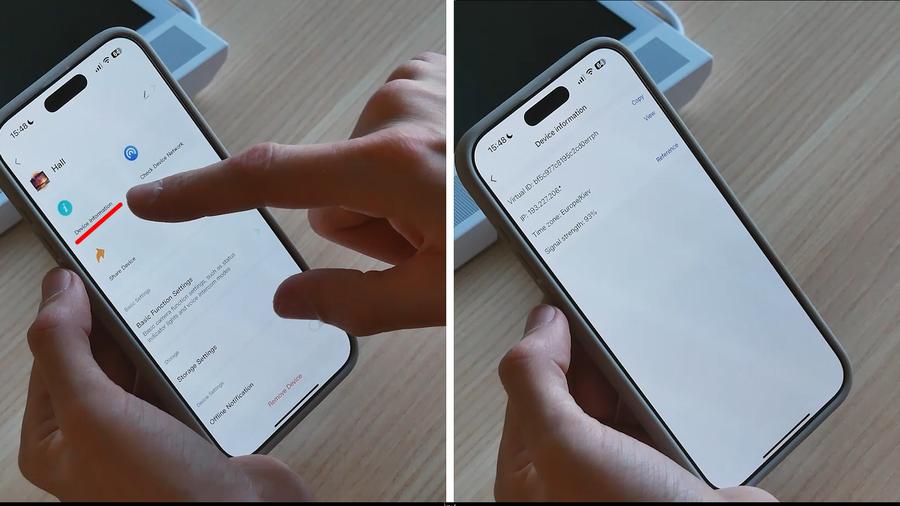
+ Check Device Network – verifies the connection between the app and intercom.
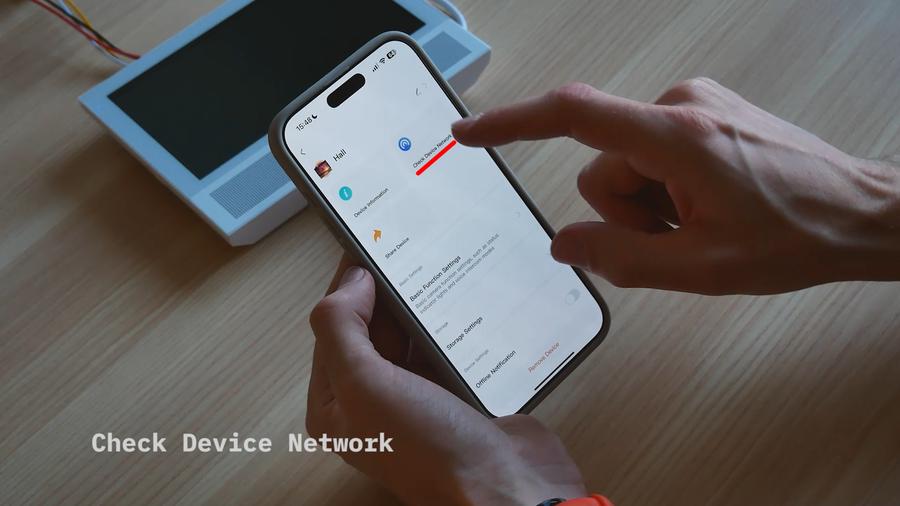
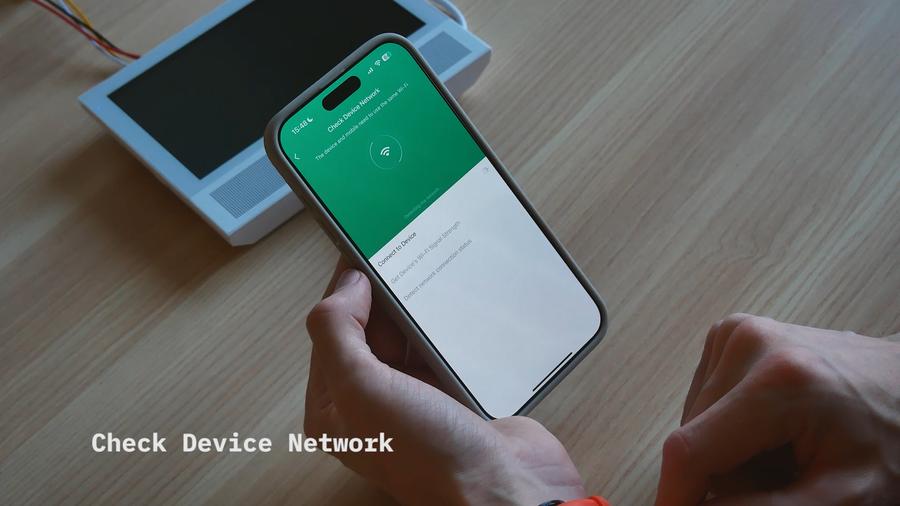
+ Share Device – share access: enter a family member's email; they'll receive access and an email notification.
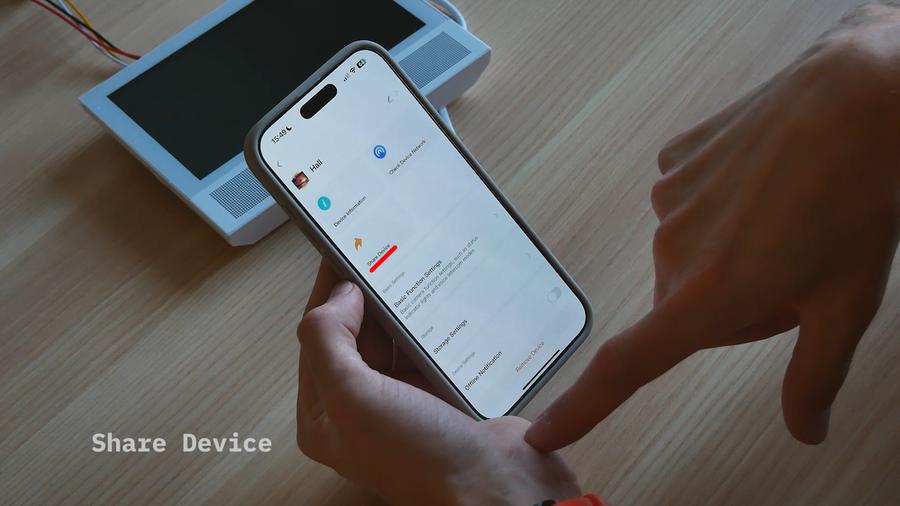
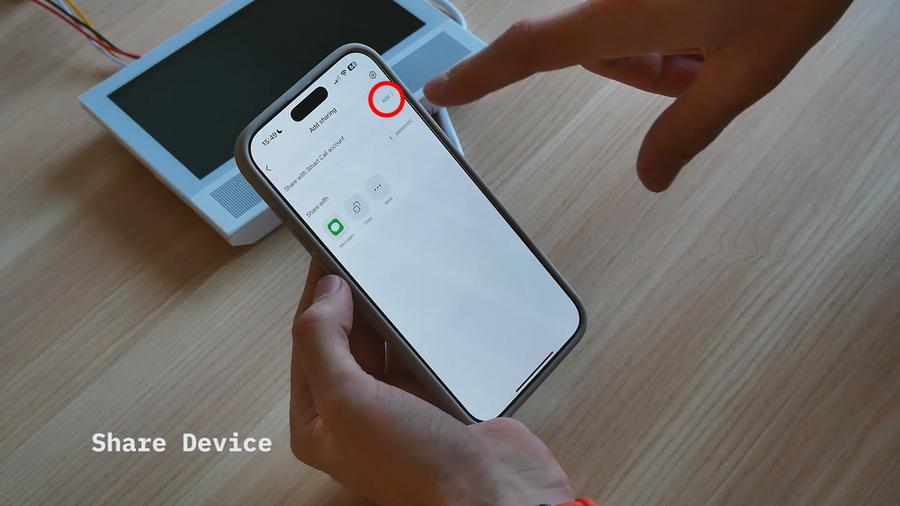


Basic Function Settings
+ Flip Screen – rotates the video if the intercom is vertically installed.
+ Time Watermark – displays the current time over the video.
.png)
.png)
Additional Features
+ Storage Settings – shows memory card capacity, used space, formatting options.
+ Offline Notification – app alerts you if the device loses internet or power.
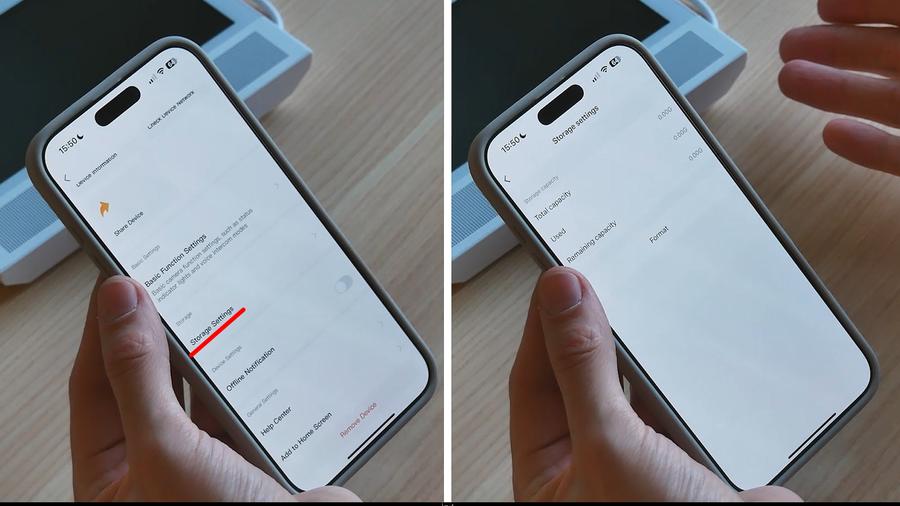
.png)
+ Add to Home Screen – create a shortcut for a specific intercom on your phone's home screen for quick video access.
.png)
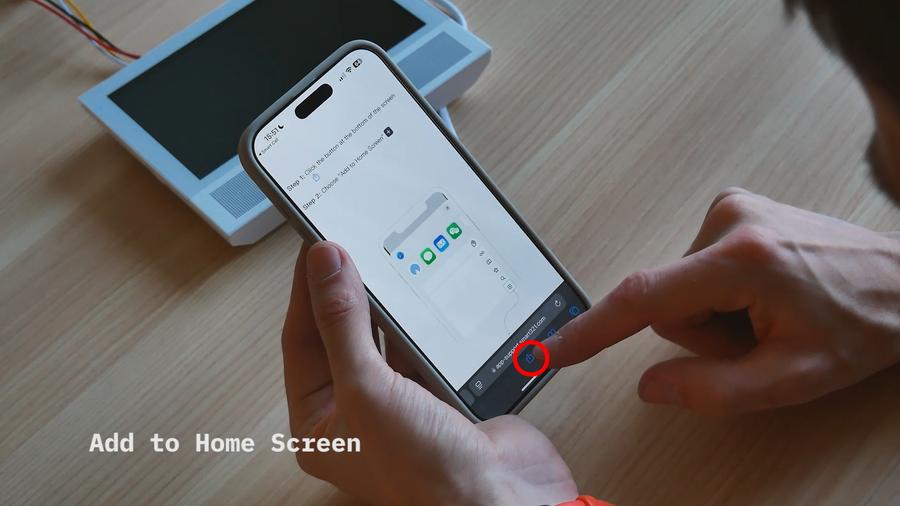
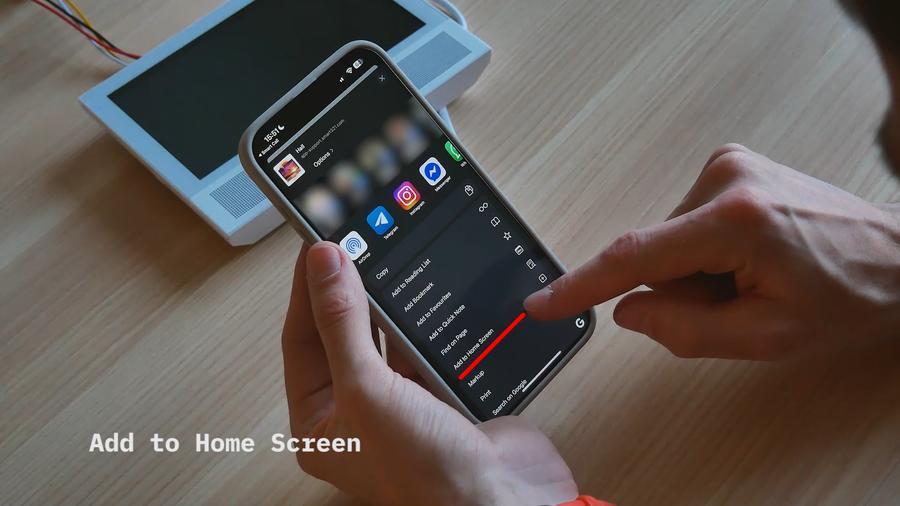
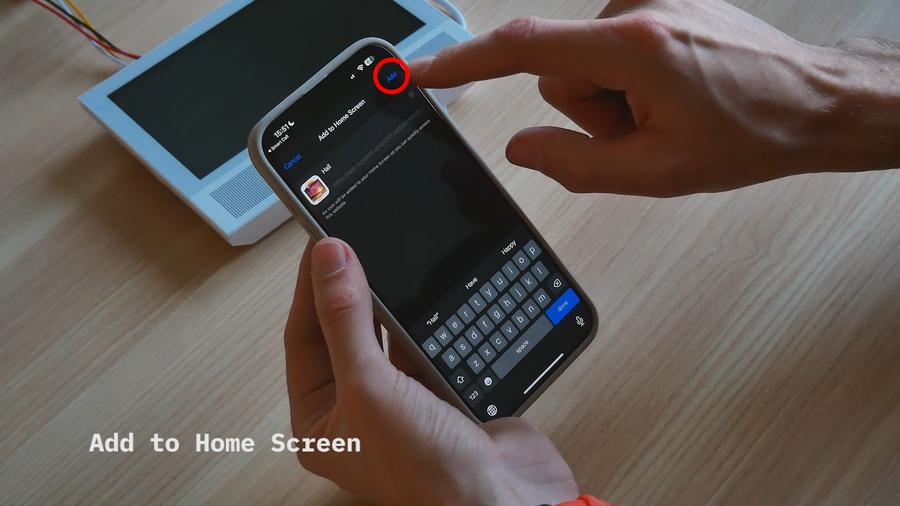
Updates and Restart
+ Device Update – receive firmware updates "over the air"; you can install manually or enable automatic updates.
+ Device Restart – remotely reboot the intercom if something goes wrong.
.png)
Summary
With the Slinex Smart Call app, you control your intercom in just a few taps:
+ See who's at the door.
+ Communicate and unlock doors remotely.
+ Record and archive video.
+ Share access with loved ones.
If any feature remains unclear, watch our video guide or contact Slinex support. Now you're fully equipped to utilize all the features of your smart intercom!
